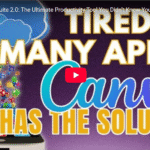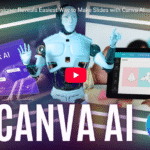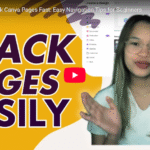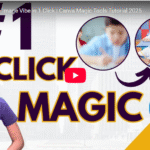5 Most Used Canva Apps You Can’t Miss!
Hey there! 👋 Welcome to the blog. If you’re new here, I’m Brad, and I’m super excited to share some Canva hacks with you today! Whether you’re a beginner or an experienced designer, these apps are game-changers for creating stunning visuals for your brand or social media.
Let’s dive right into it!
1. Reflection App: Add Some Depth to Your Designs
Have you ever wondered how cosmetic brands make their products look so polished and professional? One of their secrets is using reflections in their images. Here’s how you can do it:
- Go to the control bar and search for Easy Reflections.
- Once you’ve selected your element, choose where you want the reflection (below, above, left, right). For this demo, I’ll use below.
- Adjust the reflection to match your product’s size, and boom! Your design looks instantly more polished.
This app is super useful for adding that extra touch to your product images, especially if you’re in the cosmetics industry.
2. Gradient Generator: Make Your Backgrounds Pop
Tired of plain, boring backgrounds in your designs? I’ve got the perfect solution! The Gradient Generator app lets you create stunning gradient backgrounds to make your designs stand out.
Here’s how you use it:
- Search for Gradient Generator in the apps section.
- You’ll see a color palette and noise level options. You can randomize the colors or use your brand colors by inputting the HEX color codes.
- Once you’ve chosen a gradient you love, lock the color palette, and randomize the design for a fresh look every time.
- Drag your new background into your design, and make sure to position it to the back!
It’s a super easy way to make your designs more dynamic and eye-catching.
3. Type Gradient: Add Color to Your Text
Boring fonts? Not here! Let’s spice things up with the Type Gradient app. This app lets you apply gradient effects to your text for a cool, colorful look. Here’s how:
- Search for Type Gradient and select it.
- Type in your message (for example: “Move forward, good things are ahead”—shoutout to the “Meet the Robinsons” movie! 🎥).
- Choose your font style, and adjust the gradient to match your brand colors. You can mix in a little peach, yellow, and pink to get the perfect vibe.
- Adjust the line height and tweak the gradient colors to fit your aesthetic, then add it to your design!
This is a great way to make your typography pop and add some vibrancy to your message.
4. Type Extrude: Add 3D Text Effects
Want to add some depth to your text? Type Extrude is the app for you! This app creates 3D text effects, making your words stand out on the page. Here’s how it works:
- Search for Type Extrude and select the app.
- Type in your text (like “Brand Locally”) and choose a font.
- Play around with the extrude angle, length, and outline thickness to get your perfect 3D effect.
- Once you’re happy with the look, add it to your design!
With Type Extrude, your text will leap off the screen, giving your designs a professional, polished look.
5. Choppy Crop: Perfect for Custom Cuts
Last but not least, let’s talk about Choppy Crop. This app is perfect for when you need to crop images in a creative way. Whether you’re making posters or Instagram posts, this tool lets you cut out specific parts of your image with ease. Here’s how to use it:
- Search for Choppy Crop in the apps section.
- Select the image you want to crop and adjust it to the shape you want. You don’t need to be perfect here—just make sure to crop the image enough to get the desired effect.
- You can even add shadows to your cropped image for a more dramatic look!
It’s perfect for creating those layered designs you see on Instagram or scrapbook-style layouts.
Wrap Up
So there you have it—five amazing apps that can take your Canva designs to the next level! From adding reflections to creating 3D text, these tools will help you create stunning, professional-looking designs in no time.
If you found these tips helpful, don’t forget to like, comment, and subscribe. I can’t wait to share more Canva hacks with you in the future. Until next time, happy designing! 😊
Let me know if you’d like any adjustments or additions!