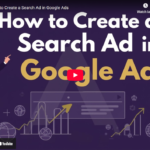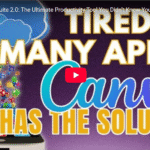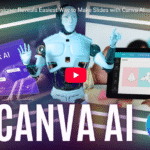Ditch Google Sheets! Automate Your Content Calendar with Canva Sheets
Still bouncing between Google Sheets, Excel, and five different apps to manage content, track budgets, or stay on top of client work?
🎯 What if you could do all of that—and more—with visuals, automation, and AI built right in?
Welcome to Canva Sheets — Canva’s newest all-in-one productivity tool for creators, freelancers, and small businesses.
Today, I’m breaking down:
- ✅ What Canva Sheets is
- ✅ How to use it like a pro
- ✅ Why it’s not “just another spreadsheet”
Let’s dive in 👇
🧩 What Is Canva Sheets?
At first glance, Canva Sheets looks like your typical spreadsheet app—columns, rows, and formulas. But don’t be fooled.
It brings:
- 🖌️ Design flexibility
- ⚡ AI-powered templates & automations
- 📅 Built-in content calendars
- 📈 Visual status tracking
- 🔍 Magic Insights & Smart Tables
All inside the same Canva interface you’re already using to design social posts, videos, and marketing materials.
No switching apps. No clunky integrations.
💻 Getting Started: Basic Spreadsheet Features
Let’s start with the fundamentals.
You can:
- Add rows and columns by clicking the “+” icon or right-clicking
- Merge cells just like Excel or Sheets
- Enter and style text, change fonts, align content
- Drag-and-drop elements (including design blocks!) directly into cells
- Use standard shortcuts and formatting
It feels familiar—but it’s way more intuitive.
🔥 Unique Features: What Sets Canva Sheets Apart
Here’s where it gets interesting.
1. 🧠 AI-Generated Tables
Click “Quick Actions” > Generate Table, and you’ll find:
- 📅 Content calendars
- 💸 Budget trackers
- 🧳 Travel plans
- 🧠 Idea planners
And more.
Just choose a template, and Canva will instantly create a structured table you can edit, style, and share.
Example:
Generate a content calendar → auto-populates days, marketing channels, blog topics, and more → done in 5 seconds.
2. 🪄 Magic Write & Magic Insights
Need a quick summary or content suggestion?
Use Magic Write to generate:
- Headlines
- Product descriptions
- Social captions
Use Magic Insights for trends, quick reports, or automated analysis (coming soon to some users).
3. 🎨 Visual Styling with Design Tools
Unlike Excel, Canva lets you:
- Change fonts & colors inside your sheets
- Resize sheets to fit your brand template
- Drag sheets directly into a Canva design (like a pitch deck or report)
Think: spreadsheets meet design studio.
4. 🟢 Status Dropdowns (No Add-ons Required)
Tracking project progress?
- Click Actions > Dropdown
- Choose a preset (e.g. Approval Status, Yes/No, Priority Levels)
- Or create your own (e.g. ✅ Done, 🔄 In Progress, ⏳ Not Started)
Apply it to rows or columns to visually manage your workflows like Trello—but in a spreadsheet!
📈 Use Cases for Canva Sheets
Whether you’re solo or managing a team, Canva Sheets helps you:
| Use Case | Example |
| Social Media Planning | Schedule posts, assign tasks, track statuses |
| Budget Tracking | Monthly expenses with AI-generated templates |
| Project Management | Combine visuals + tasks in one sheet |
| Client Reporting | Add branded charts directly to your report |
| Content Creation | Brainstorm, write, and assign blog posts |
✨ Why You’ll Love It
✅ All-in-one workspace
✅ No design or spreadsheet skills required
✅ Built-in automation & templates
✅ Drag-and-drop visuals
✅ AI to speed up planning
🚫 What It’s Not (Just So You Know)
- Not for massive datasets (yet)
- No complex pivot tables or macros
- Not a 1:1 Excel replacement—but it wasn’t meant to be
This is for creatives and business owners who need functionality + flexibility + visual control.
🧠 Final Thoughts: Creative Meets Productive
Canva Sheets isn’t just a spreadsheet.
It’s a smart workspace built for how modern teams and creators work—visually, quickly, and collaboratively.
Instead of flipping between tabs and tools, do it all inside Canva:
- Create → Plan → Track → Present
🚀 Whether you’re a brand strategist, VA, coach, or content creator—this can replace 3–4 of your current tools.