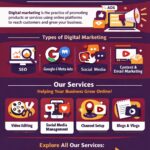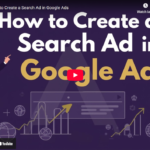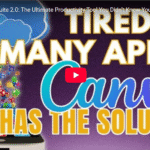How to Create 25 Instagram Posts in 5 Minutes Using ChatGPT and Canva
Introduction: Struggling to consistently post on social media? Running out of content ideas or finding it hard to carve out time for creating posts? Worry no more! In just 2 minutes, you can create 25 Instagram posts with the help of ChatGPT and Canva. Yes, it’s that easy! Let’s dive in and learn how to combine these two powerful tools to save time and boost your social media presence.
Step 1: Let ChatGPT Do the Thinking Content is king, and ChatGPT is your perfect assistant for generating fresh ideas. Simply start with a prompt like, “Can you please create a list of 25 inspirational and leadership quotes?” In seconds, ChatGPT will generate a list of motivational quotes tailored to your needs. Want something more specific? You can personalize your prompt to focus on gym quotes, nature quotes, or even real estate tips.
Pro Tip: If you’re in real estate, ChatGPT can help you generate content specific to your field. For example, you could ask it to provide “15 suggestions for first-time home buyers” and watch it deliver ideas effortlessly.
Step 2: Export Content in Table Format Once you’ve got the quotes or content from ChatGPT, ask it to format them into a table. This allows for an easy transition into Canva without the hassle of copy-pasting everything manually. A formatted table will save you a ton of time, especially when dealing with bulk content.
Step 3: Head to Canva for Design Magic Now that you have the content, it’s time to bring it to life in Canva. Search for an “Instagram Post Square” template and filter your results by keywords like “motivational” or “quotes” to find templates that align with your theme.
Step 4: Bulk Create in Canva Here’s where the magic happens! Instead of designing each post manually, use Canva’s “Bulk Create” feature. Upload your table from ChatGPT into Canva, and connect the quotes and authors to your design elements. You’ll be able to generate 25 Instagram posts in just a few clicks—no design experience required.
Step 5: Customize and Personalize Canva offers tons of customization options. You can change backgrounds, colors, fonts, and even add your logo or website address to each post. If you’re posting about leadership, try adding related elements or images, such as professional headshots or team photos, to make your posts stand out.
Final Touches: Once your designs are ready, you can download them all at once or individually. This feature saves you from the tedious process of saving posts one by one. Want to make last-minute changes? No problem! Canva lets you easily adjust elements, add emojis, or tweak colors before hitting download.
Conclusion: Using ChatGPT and Canva together makes creating social media content faster, easier, and more efficient. Whether you’re a busy real estate agent or a social media manager, this dynamic duo helps you save time while keeping your feed fresh with engaging posts. Give it a try, and you’ll never have to worry about running out of content again!