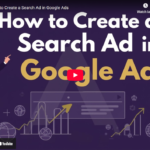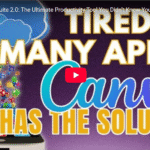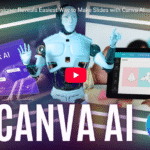How to Use Canva Offline: for Stunning Presentations Anywhere!
How to Use Canva’s New Offline Presenting Mode – Step-by-Step Guide
Discover how to use Canva’s new offline presenting mode for seamless presentations without Wi-Fi. Learn how to enable offline access, present slides smoothly, and boost your productivity.
Introduction
Ever faced a situation where your Wi-Fi goes down just before an important presentation? Thanks to Canva’s new offline presenting mode, that worry is now a thing of the past. Whether you’re presenting a marketing proposal, business pitch, or a school project, Canva allows you to access full animations, transitions, and videos—without an internet connection.
Let’s walk you through how it works and how you can start using it today.
What is Canva’s Offline Presenting Mode?
Canva offline presenting mode is a feature that lets you view and run your Canva presentations without internet access. This is especially useful when you’re on the move, in areas with unstable Wi-Fi, or during live events where a connection isn’t guaranteed.
With this mode, you can still enjoy:
- Full slide animations
- Video playback
- Smooth slide transitions
Step-by-Step Guide: How to Enable Offline Presenting in Canva
1. Prepare Your Presentation
Start by opening your presentation in Canva. For example, in our video, we used a Marketing Proposal Presentation by Brand Locally. Make sure all your slides, videos, and animations are finalized.
2. Save Your Presentation for Offline Mode
- Open the presentation in Canva.
- Click the three dots (•••) in the top-right corner.
- Select “Enable Offline Presenting.”
- Canva will start syncing the presentation to your device.
3. Test It Without Wi-Fi
- Turn off your Wi-Fi or disconnect from the internet.
- Open Canva again.
- Navigate to your synced presentation.
- Click it and start presenting—even without an internet connection!
🎉 That’s it! Your presentation is now accessible anywhere, anytime.
Why Use Canva’s Offline Presenting Feature?
✅ No Internet? No Problem
Offline presenting gives you peace of mind when you’re in locations with poor connectivity.
✅ Professional Presentations
Animations, videos, and design transitions stay intact—no need to convert files into PDF or PowerPoint formats.
✅ Quick Access
Once enabled, your synced presentations are just one click away, even without Wi-Fi.
Pro Tip: Keep Multiple Presentations Synced
If you frequently present different topics or for various clients, you can enable offline mode for multiple presentations and access them on the go.
Final Thoughts
Canva continues to innovate with tools that make digital content creation simple and accessible. The offline presenting mode is perfect for marketers, educators, and business professionals who need reliable performance—regardless of internet access.
So next time you’re preparing your deck, don’t forget to enable offline mode. Stay confident, stay prepared.
Stay Connected
If you found this blog helpful, don’t forget to:
- Like
- Share
- Subscribe to our YouTube channel for more Canva tips and tutorials!
📩 Got questions or want a personalized walkthrough? Leave a comment or contact us today.