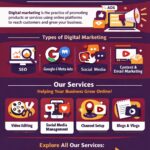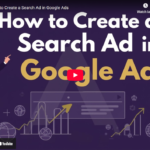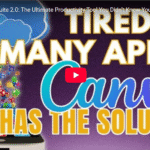Canva Magic Made Easy: Step by Step Tutorial!
Did You Know Canva Has AI Tools That Practically Do the Work for You?
Yes, you heard that right! Canva’s AI-powered features like Magic Design, Magic Edit, and Magic Write take creativity to the next level. It’s like Canva can read your mind! In this guide, we’ll explore these tools and how you can leverage them for effortless, high-quality designs.
Step-by-Step Guide to Using Canva’s AI Features
1. Getting Started With Canva’s AI Tools
If you’re new to Canva, there are step-by-step tutorials to help you navigate these powerful tools. Simply go to Canva, create a design, and search for pre-made templates to get started. Whether you’re making social media posts, presentations, or marketing materials, Canva has something for you.
2. Using AI for Advanced Design Techniques
Canva’s AI tools go beyond simple templates. They offer powerful features like:
- Gradient Generator – Create seamless color transitions effortlessly.
- Mockups & Reflections – Enhance your visuals by applying reflections and product mockups.
- Magic Edit & Magic Eraser – Remove or modify elements in your design with just a few clicks.
- Magic Expand – Easily extend images without losing quality.
To use these, simply type what you need in Canva’s search bar, and let AI do the heavy lifting!
3. AI-Powered Branding & Content Creation
Branding is crucial for business success. If you haven’t watched my in-depth branding video yet, check it out! Canva helps you maintain consistency with AI-driven tools for:
- Logo Creation
- Color and Font Selection
- Brand Kits
You can even use Magic Write, Canva’s AI-powered copywriting tool, to generate captions, ad copy, and social media content.
4. Collaborate in Real-Time With AI-Powered Editing
Need to work with a team? Canva allows multiple people to edit a design simultaneously. Simply click the share button, enter their email addresses, and start collaborating!
Final Thoughts
Canva’s AI-powered features make designing easier, faster, and more creative than ever. Whether you’re a beginner or a pro, these tools will elevate your workflow.
Want more Canva tips? Like, comment, and subscribe for future updates!