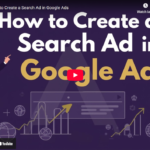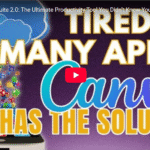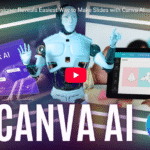CANVA Makes Boring Presentations AMAZING
How to Create Interactive Quizzes and Polls in Canva for Engaging Presentations
Learn how to use Canva to create interactive quizzes and polls that turn boring presentations into engaging experiences—perfect for workshops, classrooms, and content creators.
✅ Introduction: Why Use Canva for Quizzes & Polls?
In the world of digital content and education, interaction is key. If you’re a content creator, educator, or digital marketer, engaging your audience is essential. With Canva’s polls and quizzes, you can transform static slides into dynamic, interactive presentations.
Whether you’re conducting an online workshop, teaching students, or creating YouTube videos, this tool is a game-changer.
🔍 Step-by-Step: How to Create a Quiz in Canva
1. Open Canva and Search for Quiz Templates
Start by logging into your Canva account. In the search bar, type “Quiz Template” or “Interactive Quiz” to explore a variety of customizable designs.
👉 Look for a template that matches your theme—like trivia games, memory challenges, or educational quizzes.
2. Choose and Customize Your Template
Once you’ve found a suitable template:
- Click to open it
- Replace sample questions with your own
- Add your branding elements (logos, colors, fonts)
Example quiz question:
Which planet is known as the Red Planet?
Options: Venus, Mars, Jupiter, Mercury
✅ Correct answer: Mars
Use Canva’s “Polls and Quizzes” element under the Elements tab to embed the quiz directly into your design.
3. Edit Quiz Options
Update quiz options by clicking on text fields. You can:
- Add or delete answer choices
- Mark the correct answer
- Change fonts, background, or icons for visual appeal
For example, for the question:
What is the chemical symbol for Gold?
Options: AU, AG, BB, FE
✅ Correct answer: AU
Canva will allow users to submit responses and show whether their answers are correct or incorrect immediately.
📊 How to Track Quiz Responses
One of the standout features is real-time response tracking. Once you share the quiz link:
- Viewers can answer directly
- Canva logs the responses
- You get timestamps, correct/incorrect status, and total counts
Perfect for:
- Classroom quizzes
- YouTube audience engagement
- Live event participation
- Brand awareness games
🔥 Benefits of Using Canva Quizzes & Polls
- ✅ No technical skills required
- ✅ Beautiful, branded designs
- ✅ Real-time answer feedback
- ✅ Boosts audience interaction and retention
- ✅ Works for both online and offline presentations
🧠 Pro Tips to Maximize Engagement
- Keep questions short and clear
- Use images or GIFs for visual engagement
- Include fun trivia questions related to your niche
- Add a CTA like “Share Your Score in the Comments!”
- Track top-performing quizzes for future content
🧩 Final Thoughts
Canva’s polls and quizzes feature offers a simple yet powerful way to engage your audience, collect responses, and make presentations interactive and fun.
Whether you’re a digital marketer, teacher, YouTuber, or business coach, this tool can help you stand out and deliver value.
📢 Want More Tips?
💡 Subscribe to our YouTube channel for weekly tutorials
💬 Leave a comment if you’ve tried this
👍 Like & Share if you found this useful!