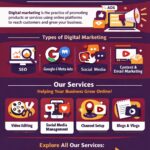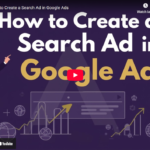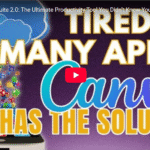How to Boost Instagram Engagement: Create Interactive Polls with Canva– Step by Step Guide
Do you want to boost engagement on Instagram? Instagram polls are one of the easiest ways to spark conversations, connect with your audience, and increase interactions on your stories. In this quick tutorial, we’ll show you how to create eye-catching Instagram poll designs using Canva and upload them directly to your Instagram Story in just a few minutes.
Why Use Instagram Polls?
Instagram polls are an interactive way to:
- Increase audience engagement
- Gather opinions and insights
- Drive traffic to your profile or website
- Make your brand more relatable
If you’re ready to create a stunning Instagram poll, follow these simple steps!
Step 1: Open Canva and Choose a Template
If you don’t have the Canva app, download it from the App Store or Google Play Store. Once installed, open Canva and follow these steps:
- Navigate to Templates.
- Since we’re creating a poll for Instagram Stories, search for “Instagram Story Poll”.
- If you’re in a niche like real estate, type “Real Estate Instagram Poll” for more relevant templates.
- Browse through the available templates and select the one that best fits your needs.
Step 2: Customize Your Poll Design
Once you’ve selected a template, it’s time to customize it to match your brand.
- Remove unnecessary elements – If the template includes pre-filled options like “location, floor plan, features,” delete them because you’ll add the poll options in Instagram.
- Change the background – Select a background that aligns with your brand aesthetic. For example, if you’re a realtor, choose a stylish interior or property image.
- Adjust the layout – Resize and reposition text, icons, and images to make your poll visually appealing.
- Download your design – Click Download and save the image to your device.
Step 3: Upload Your Poll to Instagram
Now that your design is ready, it’s time to upload it to Instagram and add the poll feature.
- Open Instagram and tap on Your Story.
- Upload the poll image you created in Canva.
- Tap on the Sticker icon (the second icon from the top).
- Select Poll and enter your poll question.
- Add the poll options – for example:
- Location
- Floor Plan
- Size
- Features
- Adjust the poll placement to fit your design.
- Once everything looks perfect, tap Your Story to post it.
Step 4: Monitor Engagement
After posting your Instagram poll, check your story insights to track engagement:
- See how many people voted.
- Identify which option is most popular.
- Use the insights to tailor future content based on audience preferences.
Final Thoughts
Creating Instagram polls with Canva is a simple yet effective way to engage your audience and boost your online presence. Whether you’re in real estate, fashion, or digital marketing, an interactive poll can encourage meaningful interactions and improve brand visibility.
If you found this tutorial helpful, don’t forget to like, comment, and subscribe to stay updated with more social media growth tips!