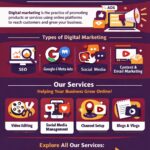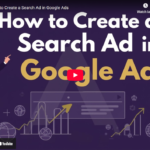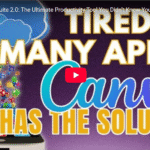How to Create Whiteboard Animation in Canva in Just 3 Minutes
Whiteboard animation has become an essential tool for delivering engaging content, but let’s be honest—it can be a tricky and time-consuming task. However, Canva’s whiteboard animation feature changes the game, making it not only easy to use but also incredibly efficient. In this post, I’ll show you how I can create multiple frames in just three minutes!
The Power of Whiteboard Animation
Whiteboard animation is a popular style of video that mimics illustrations being drawn in real-time, often used in educational content and social media platforms like TikTok. While traditional whiteboard animation can take hours, Canva’s simple interface allows you to whip up creative and professional animations quickly.
Here’s how I do it:
Step 1: Setting Up Your Canvas
The first step is adding a text box. For instance, you might want to welcome your viewers with something simple like, “Welcome to Brand Locally!” Make sure to make the text bold and big enough to capture attention.
Want to add some flair? Try incorporating Canva’s logo or any other branding elements to give your whiteboard animation a professional touch.
Step 2: Speed Painter—The Magic Touch
Once you’ve set your design, it’s time to add the magic of whiteboard animation. Head to Canva’s applications and search for Speed Painter. This tool mimics the real-time drawing effect of traditional whiteboard animations.
Simply upload your saved design, adjust the speed (5 seconds for sketching, 3 seconds for coloring), and let Speed Painter do the work! This feature is fantastic for educational videos, transforming static content into dynamic, engaging visuals.
Step 3: Frame Maker—Unique Frames for Added Creativity
Next up is Canva’s Frame Maker tool. This application allows you to create customized frames that bring a unique feel to your animation.
Want a quirky frame shaped like a kite or something more abstract? Just double-click and adjust the points as needed. With Frame Maker, you can always play around with shapes to suit your video’s theme.
Step 4: Font Frame—Make Your Text Pop
Finally, let’s talk about Font Frame. This tool is a lifesaver when it comes to adding text to your designs without losing the visual appeal. Font Frame allows you to type directly onto images, creating a polished, professional look.
For example, you can take a marketing image, add your brand name, and adjust the font style, spacing, and outline thickness—all within seconds! Whether it’s for a video or a website, this feature gives your content a finishing touch that stands out.
Why Canva is a Game Changer for Whiteboard Animation
By using Canva’s whiteboard animation, Speed Painter, Frame Maker, and Font Frame, you can create stunning visuals in a fraction of the time it would take with traditional methods. These tools are incredibly versatile and easy to use, allowing you to create content that’s not only professional but also engaging.
So if you’re looking to boost your creativity and save time, give Canva’s whiteboard animation tools a try. You’ll be amazed at how quickly you can create eye-catching videos for your next project!