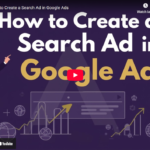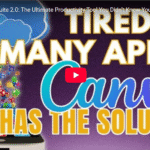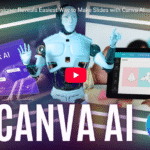How to Use CANVA AI for Photo Editing: Step by Step Tutorial 2025!
Ever tried to fix your selfie or YouTube thumbnail and accidentally ruined the entire background? Or tried to brighten your face and ended up blowing out the sky?
Yeah—we’ve all been there.
But what if I told you there’s now a smarter, faster, and easier way to edit your photos?
With Canva’s AI-powered photo editing tools, you can now click and edit any part of your image independently—from your face to the background, to the coffee cup sitting on your desk.
No Photoshop. No layers. No headaches.
Let me walk you through exactly how it works 👇
✨ What Is Canva’s Smart Photo Editing Tool?
Canva recently rolled out a click-to-edit AI photo editor that allows you to:
- Select and edit the foreground (you, or your subject)
- Adjust the background without affecting the rest
- Target individual objects (like phones, mugs, clothes)
- Change colors, tones, and lighting — all with just a few clicks
It’s perfect for:
- YouTube thumbnails
- Instagram content
- Branding visuals
- Quick design fixes
🔧 How to Use Canva’s AI Photo Editor (Step-by-Step)
📸 Step 1: Upload Your Photo
Choose any image—selfie, product shot, thumbnail frame, etc.
🖌 Step 2: Click “Edit”
Once you click your image, hit Edit Photo.
You’ll see new options like:
- Select Area
- Foreground
- Background
- Text
- Brush Tool
🎯 Step 3: Target What You Want to Edit
Want to adjust your face without affecting the sky?
Click Foreground, then make edits like:
- Brightness
- Contrast
- Temperature
- Saturation
- Sharpness
✅ Your background stays untouched.
🎨 Example 1: Fix the Foreground (Face, Subject)
Let’s say you’re editing a YouTube thumbnail and your subject looks a bit dull.
- Click Edit > Foreground
- Adjust vibrance and lighting
- Maybe increase saturation for a pop
- Voilà! The subject is enhanced—without altering the background.
🌇 Example 2: Change the Background Only
Want to give your design a new mood or branding color?
- Click Background
- Select or add a new color (like pink, beige, teal, etc.)
- Instantly, the background transforms while your subject stays perfect.
🎨 No need to manually remove the background anymore.
📱 Example 3: Change an Object Color (Like a Phone)
Have a photo of someone holding a phone, and the phone doesn’t match your brand aesthetic?
- Click Edit > Select Area
- Tap the phone
- Adjust hue, temperature, or saturation
- Watch it go from black to pink, blue, or any color you want
You can even apply color harmony between the object and background for a consistent look.
⚙️ Pro Tips for Seamless AI Editing
✅ Use Subtle Changes
Go light on saturation and contrast—AI editing can get overdone fast.
✅ Preview Before You Apply
Always toggle before/after to check your edits.
✅ Stay on Brand
Customize your background or object color to match your brand palette (great for product shots & thumbnails).
✅ Batch Edit Thumbnails
Save time by editing all your YouTube thumbnails with consistent backgrounds and lighting.
💡 Why This Changes Everything
Canva’s new editing tool is a game-changer for non-designers:
- No more background remover or complicated layers
- No need to open Photoshop or Lightroom
- Edit like a pro in seconds, not hours
🎉 Whether you’re rebranding your social visuals, launching a new YouTube series, or just want scroll-stopping content—Canva AI has your back.
🔁 Final Thoughts
No design degree? No problem.
With Canva’s AI editing tools, you can:
- Customize visuals fast
- Target specific elements
- Stay on brand with every post
So the next time you’re editing a thumbnail or promo shot—click, tweak, and done. It’s that easy.