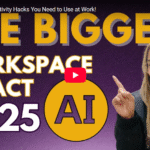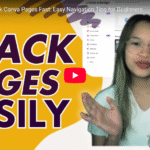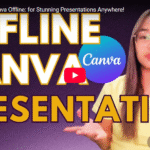How to Use Canva Dream LAB: Stunning Designs in Just a Few Clicks
Canva Dream Lab: Create Stunning Visuals with AI in Seconds
What if you could create professional-looking visuals just by describing them? With Canva Dream Lab, you can!
This AI-powered tool transforms your words into high-quality images within seconds — no design experience required. Say goodbye to complicated editing and hello to effortless creativity. Let’s dive into how you can unlock the power of Dream Lab and start creating stunning designs today!
🎯 What is Canva Dream Lab?
Canva Dream Lab is an AI-based image generator that allows you to create unique and visually appealing designs simply by using text prompts. Think of it as having an in-house designer who can bring your ideas to life instantly.
✅ AI-generated images based on your prompts
✅ Multiple creative styles and formats
✅ Customization through uploaded images and content references
Whether you’re a content creator, marketer, or business owner, Dream Lab helps you create professional visuals without needing complex design skills.
🚀 How to Access Canva Dream Lab
Accessing Canva Dream Lab is simple:
- Open Canva.
- Go to the sidebar on the left side of the screen.
- Click on “Dream Lab.”
💡 Free vs. Pro Access
- Free Account: You get 20 prompts (one-time use).
- Canva Pro Account: You get 500 prompts per month (refreshes every month).
Dream Lab is currently rolling out in Europe, the US, Australia, and other global regions. If you’re unsure whether it’s available in your area, check Canva’s official website for updates.
🎨 Exploring Dream Lab’s Key Features
Once inside Dream Lab, you’ll notice several powerful options designed to enhance your creative process:
1. Prompt Box
The core of Dream Lab — here’s where you type in your creative vision.
👉 Example: “Generate an image of a vibrant garden with colorful flowers and soft sunlight.”
2. Style Selection
Dream Lab offers a variety of styles to match your creative vision, including:
- Smart – Balanced and realistic visuals
- Cinematic – Dramatic lighting and rich details
- Concept – Abstract and creative looks
- Macro – Close-up details
- Illustration – Hand-drawn effect
- Fashion – High-fashion aesthetics
- Pop Art – Bold and colorful
- Vector – Clean, scalable graphics
3. Aspect Ratio Selector
Customize the size and format of your design:
✔️ Square (1:1)
✔️ Landscape (16:9)
✔️ Portrait (9:16)
4. Image Reference Upload (Game-Changer!)
This feature allows you to upload an existing image to use as a style reference.
- Upload an image that reflects the mood, color palette, or visual style you want.
- Dream Lab will match the new design to the reference image’s style and feel.
🧠 Pro Tip: Use Detailed Prompts for Better Results
While Canva suggests using short prompts, detailed and specific prompts yield better results.
🔎 Example:
❌ Basic Prompt: “A garden full of flowers”
✅ Advanced Prompt: “Generate an image of a vibrant garden with roses, lilies, and tulips, under soft golden sunlight, with a background of green hills.”
Why It Works:
- More specific = Better AI understanding
- Enhanced color, texture, and detail matching
🌟 Example: Creating a Style-Based Design
Let’s walk through a real example to see how Dream Lab combines prompts and style references:
Step 1: Generate a Base Design
- Type in: “Create a cinematic sunset over the ocean with soft waves and warm light.”
- Select “Cinematic” style.
- Hit Generate — Canva creates the image in seconds!
Step 2: Apply a Style Reference
- Upload a sunset photo you love.
- Use the style reference button to guide Dream Lab’s output.
- Canva adjusts the new image’s color, lighting, and tone to match the reference.
Step 3: Refine the Details
- Adjust colors and contrast.
- Add text overlays or elements.
- Export your design in high resolution.
🖼️ Examples of Popular Use Cases
Need some inspiration? Here are some popular ways to use Canva Dream Lab:
✅ Social Media Posts – Eye-catching visuals for Instagram, Facebook, and Twitter.
✅ Thumbnails – Create bold and high-contrast thumbnails for YouTube.
✅ Presentations – Visually appealing backgrounds and graphics for slides.
✅ E-Commerce – Custom product mockups and lifestyle images.
✅ Marketing Campaigns – Attention-grabbing designs for ads and promotions.
💡 Best Practices for Canva Dream Lab
✔️ Be Specific – Detailed prompts yield better accuracy.
✔️ Experiment with Styles – Test different styles for unique results.
✔️ Use Style References – Upload an image for more personalized designs.
✔️ Keep It Simple – Clean, minimalist designs often perform better.
✔️ Test Aspect Ratios – Different formats work better on different platforms.
✅ What Makes Canva Dream Lab a Game-Changer?
- No design experience required – AI does the heavy lifting.
- Fast and consistent output – Saves time and effort.
- Creative freedom – Endless possibilities with style and format choices.
- Cost-effective – Even the free version provides solid creative options.
📢 Final Thoughts
Canva Dream Lab isn’t just an AI tool — it’s a creative powerhouse that empowers you to turn your ideas into reality. Whether you’re creating content for social media, building a brand, or launching a marketing campaign, Dream Lab gives you the tools to design like a pro.
👉 So, what are you waiting for? Head over to Canva, try Dream Lab, and see the magic for yourself!
💬 What’s the first design you’ll create with Canva Dream Lab? Drop a comment below!
👍 Don’t forget to like and subscribe for more Canva tips and creative hacks!