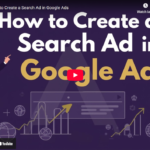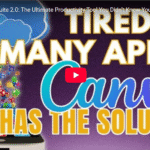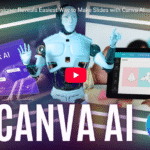SECRET to Track Canva Pages Fast: Easy Navigation Tips for Beginners
👋 Welcome back to Brand Locally!
Ever lost track of your own pages halfway through a project?
If you’re creating eBooks, reports, or slide decks in Canva, this quick tip will make your life easier — and your designs look way more polished.
Let’s jump right into it!
❌ The Old Way: Manual Page Numbers
Before this update, if you wanted page numbers in Canva, you’d have to:
- Add a text box manually
- Type “1”, position it
- Copy-paste it on every page
- Manually change each number
- Repeat… 10… 20… 50 times 😩
Yeah… not ideal.
✅ The New Way: Canva’s Auto Page Number Tool
Now Canva makes this automatic — and you can apply it to all pages in seconds.
🧪 Let’s walk through it:
- Open your Canva project (we’re using the Quiz Time Education presentation)
- Go to the left menu → Click Text
- Scroll down and select Page Numbers
- You’ll see 3 styles:
- Numbers Only → Just “1”, “2”, “3”…
- Page + Number → Like “Page 1”, “Page 2”
- Page X of Y → “Page 1 of 18”, etc.
We’ll use Numbers Only for now.
✏️ Customize It Your Way
Once the number is added:
- Resize it (we used size 50)
- Drag it to the corner or wherever you want
- Change the font to match your design
- We used a clean and modern one for this demo
Now, here’s the cool part…
👉 Click the number → Select Apply to All Pages
Canva will automatically:
- Add numbers to every page
- Keep your custom font, size, and placement intact
Boom — your document is now professionally numbered!
🧠 Why Page Numbers Matter
Adding page numbers:
- Makes navigation easier for readers
- Keeps your design organized
- Adds a layer of professional polish
Whether it’s a lead magnet, client report, or internal doc — it just makes things feel complete.
🎉 That’s It!
You’ve just upgraded your Canva design with a one-click power move.
No more manual typing.
No more lost pages.
Just clean, consistent numbers — like magic.