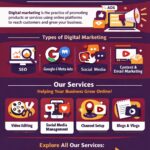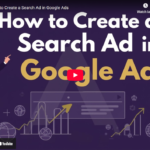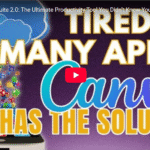The Surprising Benefits of Using CANVA for Your Daily Planner
Hey everyone! Are you ready to make 2025 your most organized and productive year yet? Whether you’re a busy professional, a student, or a creative entrepreneur, having a clear and customized planner can help you stay on top of your goals. The good news is, you don’t need to spend a fortune on fancy planners because Canva has everything you need to create your perfect planner for the year ahead – and it’s all at your fingertips!
Today, I’m going to walk you through how to use Canva as your ultimate planner tool for 2025. From daily tasks to monthly goals and yearly milestones, Canva offers an easy-to-use platform to build a planner that works exactly for you. Let’s dive in and get organized for the year ahead!
Step 1: Getting Started with Canva
First things first, if you don’t already have a Canva account, head over to Canva.com and sign up. It’s free to start, and there’s even a Pro version if you want to access more advanced features (and trust me, it’s totally worth it).
Once you’re logged in, you’re all set to start designing your planner! Canva offers a wide range of templates that can fit any style, whether you’re creating a daily, weekly, or monthly planner.
Step 2: Choose a Template
Now that you’re logged in, it’s time to pick the perfect template. To do this, simply search for “planner” in the search bar on the homepage. Canva has tons of templates available – from daily planners to weekly spreads, monthly calendars, habit trackers, budget planners, and even travel itineraries. The possibilities are endless!
For this post, we’ll focus on a weekly planner template for marketing, but feel free to choose whatever suits your style or needs.
- Search for “Marketing Planner” and scroll through the available options.
- You’ll find templates specifically designed for marketing goals, including sections for team meetings, brainstorming sessions, content planning, and strategy development. Choose one that feels right for you!
Step 3: Customize Your Planner Template
Now comes the fun part – customization! One of the things I love about Canva is how easy it is to make a template truly your own. You can change colors, fonts, and even the layout to match your personal brand or aesthetic.
For example, let’s say you want to update the color scheme to match your brand’s colors. Canva makes this a breeze! Simply click on the color elements of the template and change them to your branding palette. If you haven’t yet created a brand kit, check out my video on how to add brand colors, logos, and fonts to Canva. With just a few clicks, your planner will now look professional and personalized.
Step 4: Add Motivational Quotes and Custom Text
Now that your planner’s color scheme is customized, it’s time to make it even more inspiring. I recommend adding motivational quotes or affirmations to keep you motivated and on track throughout the week.
You can easily add text boxes, adjust the font size, and place your favorite quotes at the top or in any section that needs a boost of positivity. This will not only make your planner visually appealing but also motivate you to stay focused and productive.
For instance, if you’re creating a marketing planner, you could add quotes like:
- “Good content is good marketing.”
- “Strategy first, execution second.”
Step 5: Plan Your Weekly Tasks
Let’s start filling out the planner with your weekly tasks. This is where the magic happens!
For example, let’s plan a Monday in your marketing calendar. On Mondays, you may want to:
- Set weekly goals and priorities
- Hold a team meeting to discuss strategies
- Conduct a competitive analysis
- Brainstorm new campaign ideas
Canva makes it simple to adjust the text to reflect what’s most relevant to you. You can easily add more tasks, change times, and even add additional notes or checkboxes to mark tasks as completed.
For each day of the week, you can customize sections with tasks, meetings, content development, or marketing strategies. Here’s an example of how you could plan your week:
- Monday 9:00 AM to 10:00 AM: Meet with the marketing team to discuss strategy
- Monday 10:00 AM to 12:00 PM: Analyze competitors’ content
- Monday 1:00 PM to 3:00 PM: Plan weekly content calendar
This way, you’re staying on top of everything you need to do!
Step 6: Duplicate for Multiple Weeks
If you want to create a full-year planner, the easiest way is to duplicate your weekly planner template. Canva makes it so easy to duplicate pages and update dates as you go.
By simply copying your template for each week and adjusting the days, you can create a comprehensive weekly planner that covers the entire year. Canva’s alignment tools ensure everything stays neat and organized, so you don’t have to worry about anything getting out of place.
Step 7: Download & Print Your Planner
Once you’re happy with your customized planner, you can download it in your preferred format, such as PDF or image. Canva even offers printing options if you want to get a physical copy.
You can print your planner, bind it, or simply keep a digital version on your devices. With Canva, the flexibility is in your hands!
Final Thoughts
With Canva, staying organized and productive has never been easier. Whether you’re tracking your daily tasks, monthly goals, or setting yearly milestones, Canva allows you to create a planner that is both functional and visually appealing. And the best part? You can customize it as much as you want to fit your personal style or brand!
So, if you’re ready to make 2025 your most productive year yet, start designing your perfect planner today. It’s time to stay on track and crush those goals!
If you enjoyed this post, don’t forget to like, comment, and subscribe for more tips on how to stay organized and make the most out of your tools in the new year!