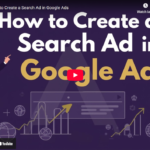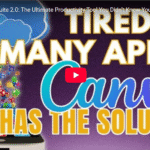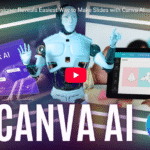How to Change Image Vibe in 1 Click | Canva Magic Tools Tutorial 2025
Canva Photo Editing Just Got Magical
👋 Welcome back to Brand Locally!
Today, we’re exploring Canva’s latest AI photo tools — and trust me, they’re not just filters and cropping anymore.
We’re talking:
- 🪄 Magic Grab: Move people around in your photo like drag-and-drop magic
- 🧽 Magic Eraser: Clean up anything — gone like it was never there
Let’s dive in.
✨ What is Magic Grab?
Magic Grab is Canva’s AI tool that lets you:
- Instantly select the subject in a photo
- Move, resize, or reposition it
- Keep the rest of the photo completely untouched
🧪 Here’s how it works:
- Click on your photo
- Select Edit
- Choose Magic Grab
- You’ll see options like:
- Brush: Manually select the object
- Click Wand: Let Canva detect the subject automatically (we’ll use this)
👉 So I selected the girl in the photo.
Now I can drag her across the scene, resize her, or even place her next to someone else for a new conversation dynamic.
She’s now facing the right way — but wait, the original version of her is still there…
🧽 Time to Use Magic Eraser
Magic Eraser removes unwanted elements from your photo — like they were never even there.
🧪 Here’s how to use it:
- Go to Edit
- Select Magic Eraser
- Choose either:
- Brush to paint over the object
- Click Mode for quick, smart erasing
I clicked on a chair nobody was using — poof, gone.
Then erased the duplicate person in the background — super clean result.
🧩 Bonus Tip: Group and Align
Once you’ve made your edits:
- Select the subject + the photo
- Click Group to lock them together
- Zoom in and align it perfectly
Just like that — your image is transformed.
No Photoshop, no layers, no hours of editing.
🎉 That’s a Wrap!
🔥 In just a few clicks, you can:
- Change the focus of your photo
- Reposition people like a movie scene
- Erase anything that doesn’t belong
Canva’s Magic Tools turn photo editing into true drag-and-drop magic.