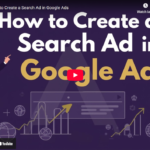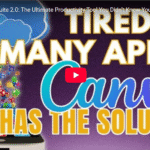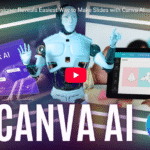Want to Create Crossword Puzzles FAST? Watch This Canva Tutorial Now
Ever thought making a crossword puzzle was too complicated? Not anymore.
Thanks to Canva’s Activities Maker, you can now create beautifully designed, printable crossword puzzles — complete with clues, keys, and answer sheets — all within Canva’s editor.
Whether you’re a teacher, parent, content creator, or freelance designer, this tool is a game-changer for worksheets, freebies, and engagement content.
🎯 What You’ll Learn in This Canva Crossword Tutorial:
- How to access Canva’s Activities Maker app
- How to create a custom crossword puzzle with clues
- How to generate solution keys (cheat sheets)
- How to style & print your crossword as a worksheet or fun activity
- Creative use cases: social media, school handouts, lead magnets & more!
✨ Step-by-Step: How to Make a Crossword Puzzle in Canva
Let’s break down the exact steps shown in the video:
✅ Step 1: Open a Blank Canva Design
Start with any custom size or A4 format depending on your printable needs.
✅ Step 2: Launch the “Activities Maker” App
- Go to the “Apps” tab inside the Canva editor
- Search for “Activities Maker”
- Click to launch it — this tool includes Word Search, Maze, and Crossword Puzzle creators
✅ Step 3: Choose “Crossword” from the Tool
Once inside the Activities Maker:
- Select Crossword
- You’ll see options to enter words manually or upload from a file
- Canva offers sample word lists (e.g., countries, animals) — or add your own
✅ Step 4: Enter Your Words + Clues
Input each word followed by a clue, using a semicolon ; to separate them.
Example:
Pizza;Italian food with cheese and tomato Sushi;Japanese dish with rice and fish 💡 You can paste in a list generated from ChatGPT or your own custom topic (e.g., food, holidays, history).
✅ Step 5: Generate Your Crossword Instantly
Click “Generate” and watch Canva build the puzzle!
You’ll get:
- A complete crossword grid
- Clues listed as Across and Down
- A cheat sheet with answers (can be placed on a separate page)
🖨️ Print-Ready Puzzle with Design Customization
- Add a background to make it look like a newspaper or vintage paper
- Insert your branding or logo if it’s for a client or freebie
- Move the cheat sheet to Page 2 for separate printing
🧩 Perfect for:
- Teacher worksheets
- Printable lead magnets
- Boredom busters at home
- Social media engagement posts
- Client content kits