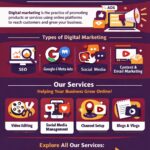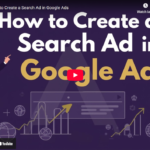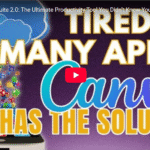WOW Canva Hacks to Boost Designing Creativity
Let’s face it—designing for social media or your website can sometimes feel like a never-ending task. You spend hours tweaking layouts, adding elements, and trying to achieve that “wow factor,” but it’s not always easy.
The good news? I’m here to help. Today, I’m sharing two super simple Canva hacks that will save you time and elevate your designs, whether you’re working on social media posts or website visuals.
Hi There, Welcome Back!
If you’re new here, welcome to Brand Locally, where we explore ways to make design and branding easier, even if you’re a total beginner. Don’t forget to like, comment, and subscribe to stay updated on the latest Canva hacks.
Now, let’s dive into today’s tips and start creating designs that truly impress.
Hack 1: Mockups—Your Secret Weapon for Professional-Looking Posts
Have you ever wondered how some brands make their posts look so polished and professional? Mockups are the answer! With Canva’s Mockup tool, you can easily showcase your designs in a clean, eye-catching format.
Here’s how:
- Open Canva and Go to Apps: Click on the “Apps” option in the left-hand toolbar and search for “Mockups.”
- Choose a Mockup Style: Browse through the wide variety of mockups available. Whether you’re creating a post for Instagram, Facebook, or your website, you’ll find something that fits.
- Upload Your Image: Once you’ve selected a mockup, click “Uploads” and drag in your photo or logo.
- Customize: Canva lets you position your image perfectly within the mockup. In seconds, you’ll have a professional-looking design ready to share!
For example, I used a mockup to showcase my brand logo in a sleek and modern frame. It’s quick, easy, and makes your posts stand out.
Hack 2: TypeCraft—Transform Text into Art
Text doesn’t have to be boring! Canva’s TypeCraft tool lets you turn ordinary words into stunning, creative elements for your designs.
Here’s how it works:
- Search for TypeCraft in Apps: Go back to the Apps section and type in “TypeCraft.”
- Play with Fonts and Styles: Type in your text, then choose from a variety of fonts, styles, and colors.
- Adjust and Stretch: Use Canva’s tools to resize, reposition, and tweak your text until it fits perfectly within your design.
This tool is perfect for adding bold headlines or playful text overlays that draw attention. For example, I used TypeCraft to create a fun, dynamic font for my latest Instagram post, and it took just a few minutes!
Wrap-Up: Small Hacks, Big Impact
And that’s it—two Canva hacks that can transform your designs from “meh” to “wow.” Whether you’re showcasing your brand’s logo with Mockups or creating engaging text designs with TypeCraft, these tools are here to make your life easier.
So, what are you waiting for? Go try these hacks and watch your designs shine.
If you loved this post, don’t forget to like, comment, and subscribe for more Canva tips and tricks. I’ll see you in the next one, where I’ll share five more must-know Canva hacks to boost your creativity.
Happy designing!
Let me know if you’d like further tweaks or a more conversational tone!